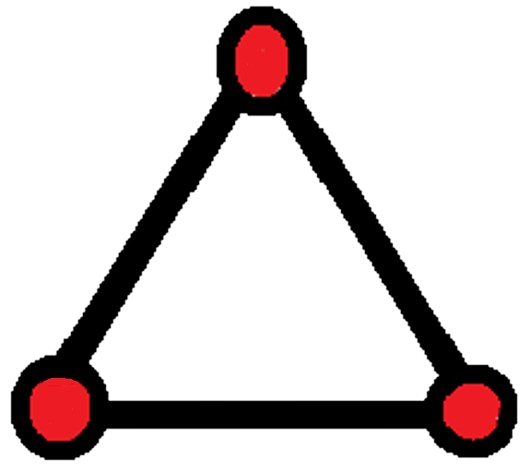Tutorials
Your Guide to Mapping and Surveying Made Easy
01
Import DXF to map
Step 1: Select a Projection
1-Choose the coordinate system that matches your DXF file.


02
Altitude (Z) Extraction
1-Select Projection :Choose the correct coordinate system for your area. 2-Click the "3D (X, Y, Z)" button to enable altitude capture. 3-Start clicking the points where you want to extract the altitude. 🟡 Click as many points as needed. 4-When you're done, click finish to finalize your selection. 5-Click "Export as TXT" to download a list of the selected 3D points.
03
Convert Vector files formats
To convert your vector files, simply open the menu and navigate to the Conversion tab. Select the input format, upload your file, then choose the desired output format. Click the Convert button, and once the process is complete, the converted file will download automatically.